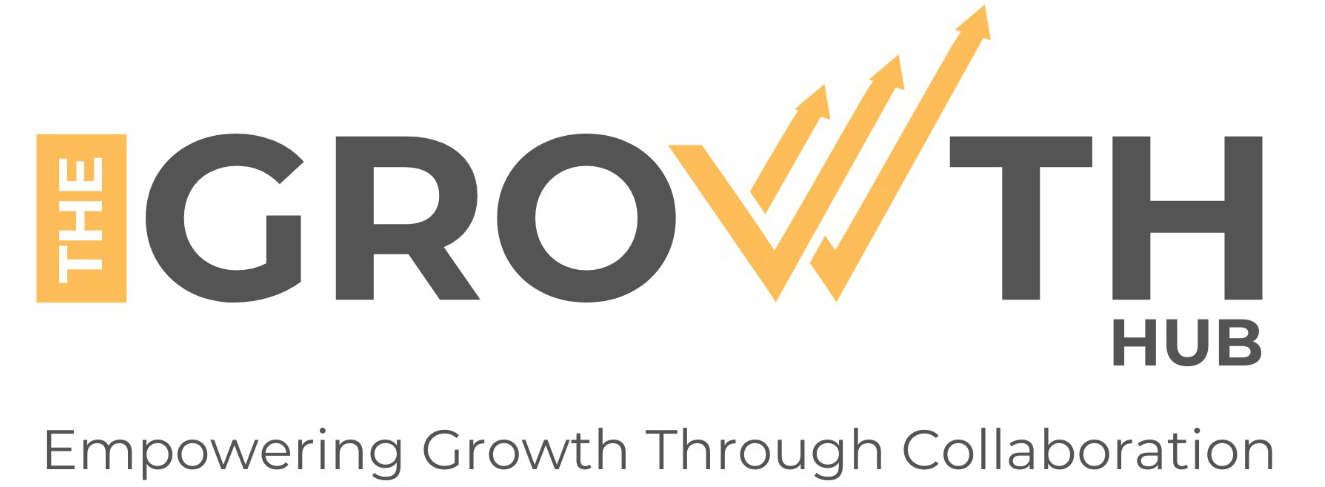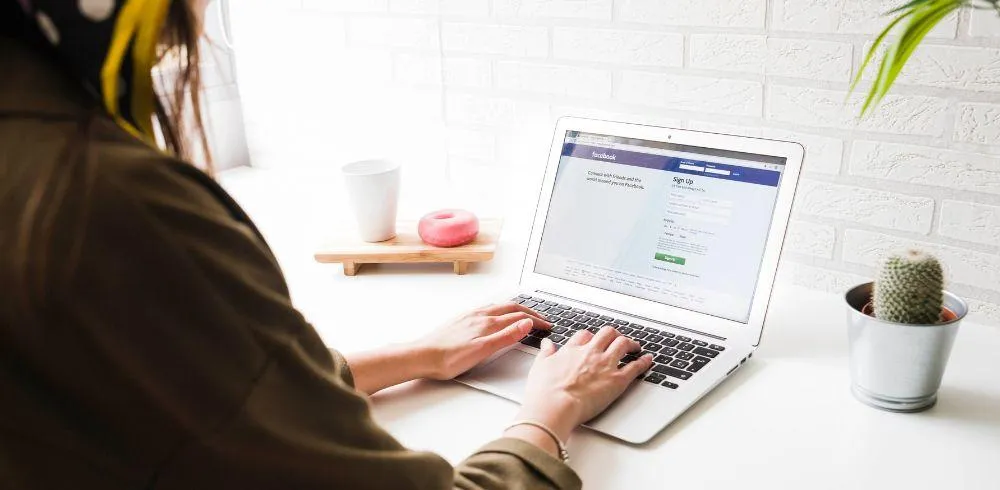
7 simple steps to creating a business Facebook page
Business Facebook Page
There’s no doubt about it, in this digital age having a Facebook Page for your business is a powerful way to connect with your customers and reach new ones.
And the good news is creating a Facebook business profile doesn’t have to be difficult.
You likely already have all the photos, text, and ideas you need to build your Facebook business account. You just need to sit down and work through a few simple steps to get your page up and running.
Unfortunately, you can’t create a business Facebook page without first having a personal Facebook account, as this will be used as the admin account to manage your business page. If you don’t already have a personal profile, then you need to create one before you go any further.
If you’re wondering how much a Facebook business page costs – the answer is nothing! A Facebook Business Page is a free opportunity for businesses to increase brand awareness and generate sales on Facebook.
Still not convinced it’s worth it? Well, consider the fact that 2.96 billion people use Facebook every month, and more than 200 million other businesses already use Facebook to connect with that massive audience, so now it’s your turn to benefit from it.
Let’s take a look at how to create a Facebook business page.
Follow these Facebook business page tips to have you setup by the end of the day.
How to Create a Business Account on Facebook
Step 1: Sign up
Ensure you’re logged into your personal Facebook profile, then click this link:
Go to facebook.com/pages/create
Select the type of page you want to create business/brand or community/public figure. In this post, we’ll assume you’re creating a page for a business or brand, so click the Get Started button for that option.
Next, enter your business information. For your page name, use your business name or the name people are likely to search for when trying to find your business.
For category, type a word or two that describes your business, and Facebook will suggest some options. If your business fits into more than one category option, choose the one your customers are most likely to think of when they think about your business.
You can always add more categories later.
Once you choose your category, the box will expand to ask for a few further details, like your address and phone number. You can choose whether to make this information public, or to show only your city and state.
When you’re ready, click Continue. Note that doing so indicates your acceptance of Facebook’s Pages, Groups, and Events Policies, so you might want to check those out before you proceed.
How to Manage a Facebook Business Page
Step 2. Add Pictures
Next, you’ll upload profile and cover images for your Facebook page. It’s important to create a good visual first impression, so choose wisely here. Make sure the photos you choose align with your brand and are easily identifiable with your business.
You’ll upload your profile image first. This image accompanies your business name in search results and when you interact with users. It also appears on the top left of your Facebook page.
If you have a recognisable brand, using your logo is probably a safe way to go.
Your Facebook profile picture displays at 170 x 170 pixels on desktop and 128 x 128 pixels on mobile. It will be cropped to a circle, so don’t put any critical details in the corners.
Once you’ve chosen a great photo, click Upload Profile Picture.
Now it’s time to choose your cover image, the most prominent image on your Facebook business page.
This image should capture the essence of your brand and convey your brand personality. It will display at 820 x 312 pixels on desktop or 640 x 360 pixels on mobile. The image must be at least 400 pixels wide and 150 pixels tall, but the recommended size to upload is 720 x 315 pixels.
Once you’ve selected an appropriate image, click Upload a Cover Photo.
Ta-da! You have a Facebook business page, although it is extremely sparse.
Of course, while the skeleton of the Facebook Page for your business is now in place, you’ve still got some work to do before you share it with your audience. Don’t worry—your page is not yet visible to the public. (We’ll make that happen later in this post.) What you see now is a preview.
Step 3: Create your username
Your username, also called your URL, is how you tell people where to find you on Facebook.
Your username can be up to 50 characters long, but don’t use extra characters just because you can. You want it to be easy to type and easy to remember. Your business name or some obvious variation of it is a safe bet.
Click Create Page @Username in the left menu to set up your URL.
Click Create Username when you’re done. A box will pop up showing you the links people can use to connect with your business on Facebook and Messenger.
Step 4: Add Your Business Details
While you might be tempted to leave the details for later, it’s important to fill out all of the fields in your Facebook Page’s About section right from the start.
As Facebook is often the very first place a customer goes to get information about you, having it all there is important. For example, if someone is looking for a business that’s open until 9, they want to confirm this information on your page. If they can’t find it, they’ll surely keep looking until they find another place that’s more forthcoming.
To start filling out your business details, click Edit Page Info in the top menu. From this screen you can share all the important information about your business.
Description
This is a short description that appears in search results. It should be just a couple of sentences (maximum 255 characters), so there’s no need to get too elaborate here. We’ll show you where to add a longer description later.
Categories
Here you’ll see the category you entered in Step 1. If you like, you can add additional categories here to make sure Facebook shows your page to all the right people.
Contact
Add all the contact details you want to make public, including your phone number, website, and email.
Location
If you have a physical business premises or office, check to make sure that your location is marked correctly on the map.
Hours
If your business is open to the public during specific hours, enter those here.
Click Save Changes under each section to implement your changes as you go.
Step 5. Tell Your Story
You’ve filled in all the simple details about your business, but there’s not much here yet to tell people why they should engage with your business on Facebook.
Fortunately, there’s a section of your Facebook business page where you can add a longer description of your business. To access it, click See more in the left menu, then click About, and then click Our Story on the right-hand side.
In this section, you can add a detailed description of what your business offers customers and why they should Like or Follow your Page.
Enter a headline and accompanying text for your story, then upload a relevant photo. When you’re finished, click Publish.
Step 6. Create Your First Post
Before you start inviting people to like the Facebook Page for your business, you should post some valuable content. You can create some of your own posts, or share relevant content from thought leaders in your industry.
Try to ensure that whatever you post is interesting and offers value for your visitors when they arrive at your Facebook page, so they’ll be inclined to stick around.
Step 7: Publish Your Page and Invite an Audience
It’s now time to hit the Publish Page button in the left-hand menu.
That’s it! Your page is live and visible to the world. Now you need to get some fans!
Start by inviting your existing Facebook friends to like your page. Use your other channels, like your website, Instagram and Twitter, to promote it.
Add 'follow us' logos on your promotional materials and email signature. If you’re comfortable doing so, you can ask your customers to review you on Facebook, too.